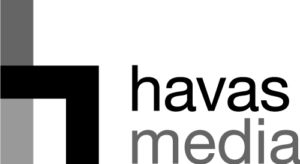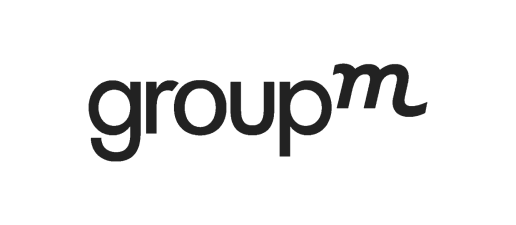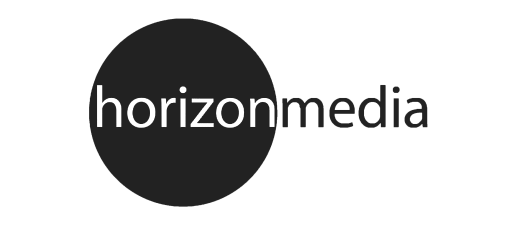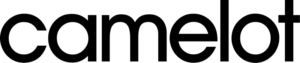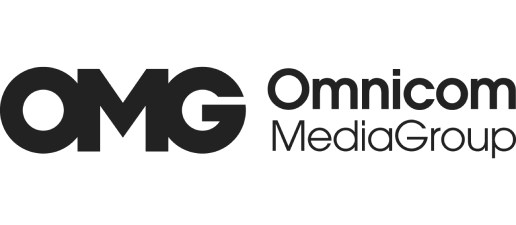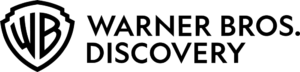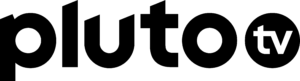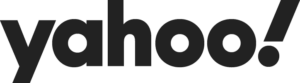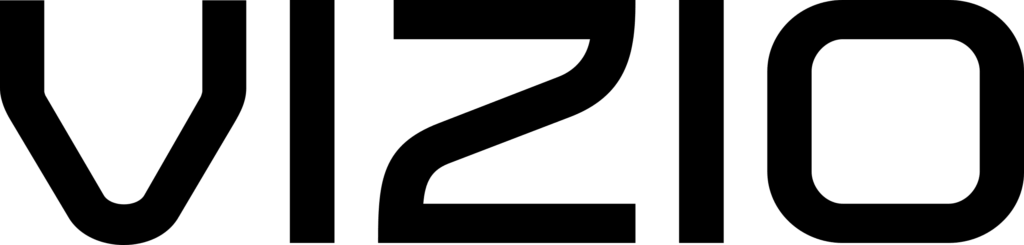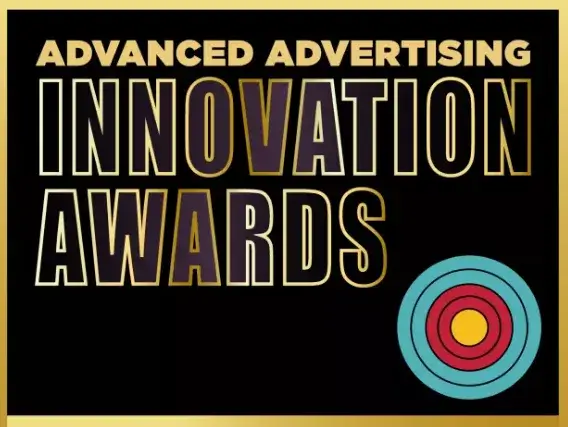Helping you win across every screen, everywhere.
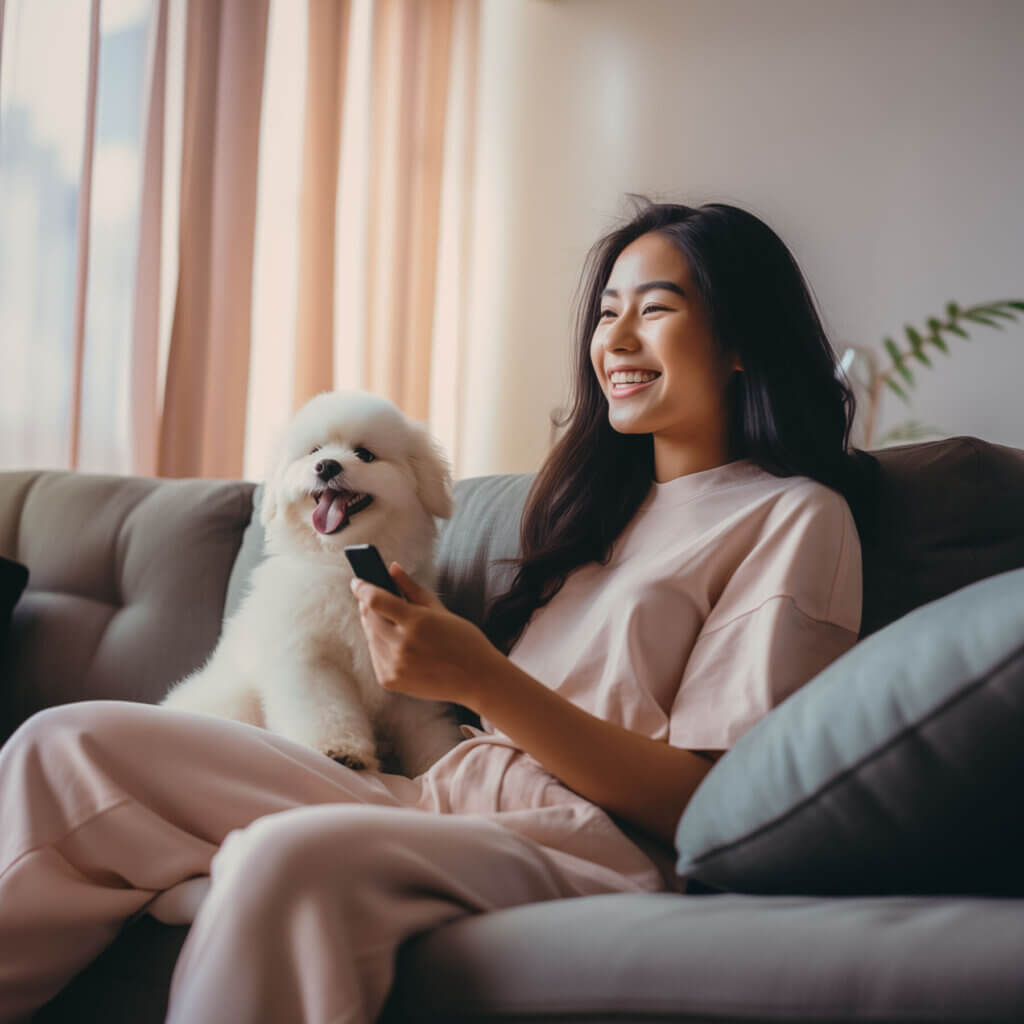
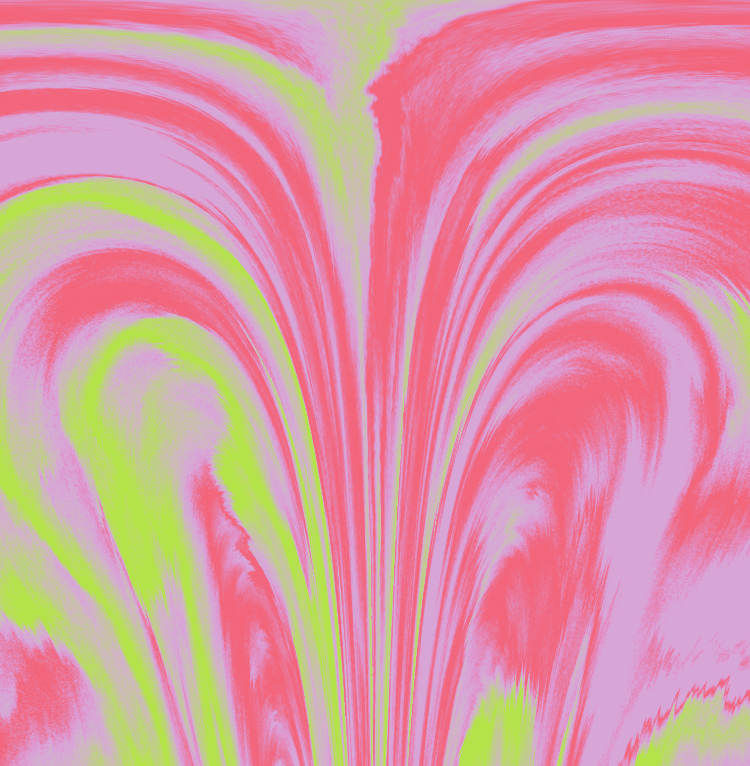
Great performance starts with a strong partnership.
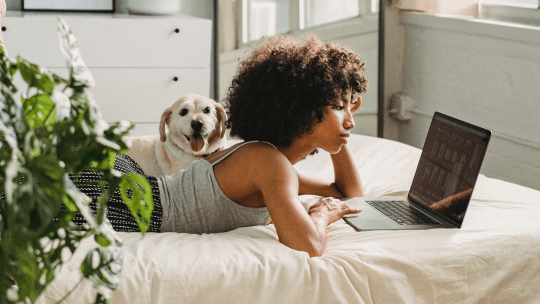
For Media Owners
Put Magnite to work for you. Our tech and teams keep you ahead of the curve with genuine innovation, world-class client service, and the independence to give unbiased advice.
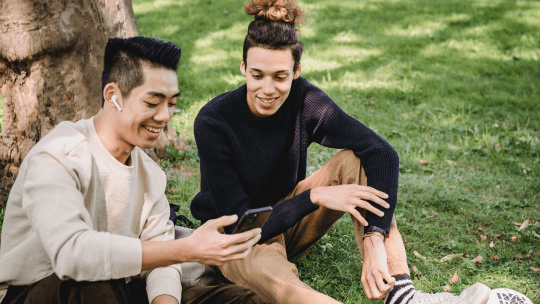
For Buyers and Brands
With Magnite, your spend goes further. You get true global scale, advanced brand protection, and top-notch tech to help you find more of the audiences you want, however you want.
What makes Magnite better?
Just about everything.
Global
With people and infrastructure around the world, we know the nuances of your market and have the resources to deliver what you need, when it counts.
Comprehensive
Streaming, online video, display, audio, you name it. Whether you’re selling or buying, we’ve got every format covered.
Trusted
We don’t cut corners. When it comes to privacy, brand safety, and transparency, your interests – not ours – drive the decision-making.
Our partners
Latest insights & press